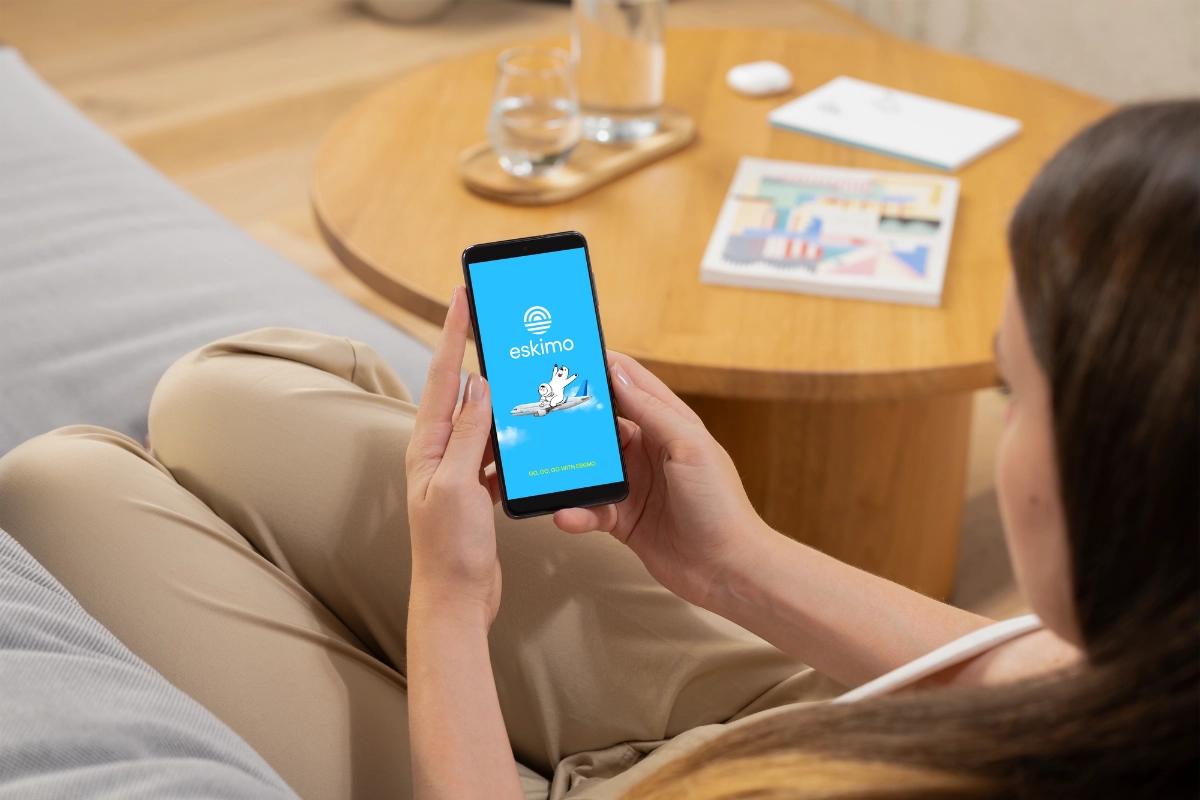
You might think that checking your device’s eSIM compatibility is as easy as anything else: just Google it. You search for your device’s model, and a quick “yes” or “no” will clear any uncertainty. Once you get your answer from the top of the results page, you’ll usually move on with your day with the new information in mind. It’s a common behaviour, and the stats do show more and more Google searches over the years. That’s what I did, too, when I first learned about eSIMs. However, as I spent more time in the industry, I realized that eSIM compatibility isn’t as straightforward as it is.
Table of Contents
What is an eSIM?
If you’re unfamiliar, eSIM stands for embedded SIM. Many confuse the “e” with “electronic”, but in a way, that is certainly an easier way to understand the concept. eSIM got its name from the working of the technology. A cutting-edge chip is embedded into select devices, which allows them to download a digital SIM profile from the cloud. This opens the possibility of remote activation, which can be done typically in minutes. In a way, this follows the usual trend in technology of being physical and bulky at first, then getting smaller and smaller, to ultimately being intangible (think cassettes, CDs and now, downloadable mp4 files).
We go a little bit more in-depth in our article about eSIM and its future.
Why is checking my device’s eSIM compatibility important?
Like the CD analogy, you, unfortunately, can’t utilise the technology if your device can’t support it. Knowing whether your device is compatible could be handy, especially when travelling, as meddling with SIM cards can be quite a hassle.
You’d need to locate the relevant stores, potentially face a language barrier, have the tiny and easily lost SIM ejector ready, a safe place to store your SIM cards and more. An eSIM just requires a compatible device, an available eSIM storage and a stable internet connection. For eSIMs that allow multiple installations, such as ours, you can simply find the QR code in your registered email or your account on our website or mobile app. This allows for more convenience, safety, and flexibility that could get you out of a pinch.
Moreover, our mobile app has a compatibility auto checker to help you. You can also type in your phone model to check its compatibility.
What do I need to know about eSIM compatibility auto checker?
This feature is helpful, especially for the uninitiated. Based on personal experience, I’d say that the check is more often right than not. However, the said feature isn’t foolproof. That’s because it can only verify the device’s model, and that’s it. This is an important caveat as even though some models are said to be eSIM-compatible, certain releases are actually not equipped with eSIM features. Below are screenshots taken from Apple’s website.


Apple’s information regarding eSIM compatibility on iPhones from China, Hong Kong and Macao.
In short, iPhones released in China do not support eSIMs at all, while only the iPhone 13 mini, iPhone 12 mini, iPhone SE (2nd and 3rd generation) and iPhone XS released in Hong Kong and Macao can use eSIMs.
Here’s another example on Oppo Find X3 Pro.
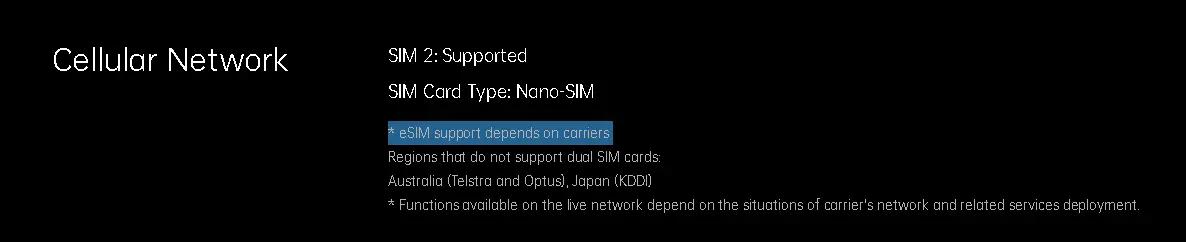
Oppo Find X3 Pro is listed as eSIM-compatible for the Global release.

Oppo Find X3 Pro from Singapore does not mention eSIM support.
Since auto checkers can only look at your device’s model and not which country released it, you might get a false confirmation. Imagine this scenario. You have an iPhone 14 from China. You then try using the auto checker and get a “compatible” pop-up. Once you try to set up your eSIM however, you realise that you can’t install the eSIM. You have purchased an eSIM but can’t use it, and you might not be able to get a refund. Hence, being able to ascertain your device’s eSIM compatibility is crucial to avoid disappointment.
This happens rather frequently with our customers too. Thankfully, our Eskimo Guarantee means you can get a full refund if you can’t install our eSIM or do not use any data.
So, how do I make sure that my device is eSIM-compatible?
One way is by Googling your device’s model and where you purchased your device from. This should give you accurate information on your exact model. In case your device is an older model and the specific page is no longer available on the brand’s official sites, try the following instead.
- Refer to their general eSIM installation guide. Find the most recent one available.
- Follow the guide and try it on your own device.
Doing the above is by far the best and easiest way to confirm your device’s eSIM compatibility and a more reliable method than following a generalised list or getting auto-checked by a system. Plus, you can use this method when testing out phones, laptops, tablets or smartwatches at electronic stores to avoid going home with an incompatible gadget.
The rule of thumb is that all the eSIM-compatible devices will have a specific button to install eSIMs. The presence of the button means your device is eSIM-compatible. Its absence means your device is likely not eSIM-compatible. Let’s look at some examples.

An Add eSIM button appears on an eSIM-compatible iPhone 13.
To try this on your iOS device:
- Go to Settings.
- Go to Mobile Service.
- Look for an Add eSIM option.
For Android, the step-by-step likely differs from brand to brand. Check out the screenshots below.
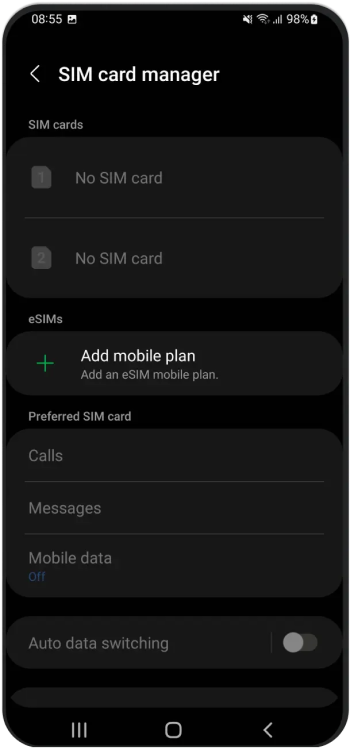
Samsung’s button is labelled as Add mobile network.
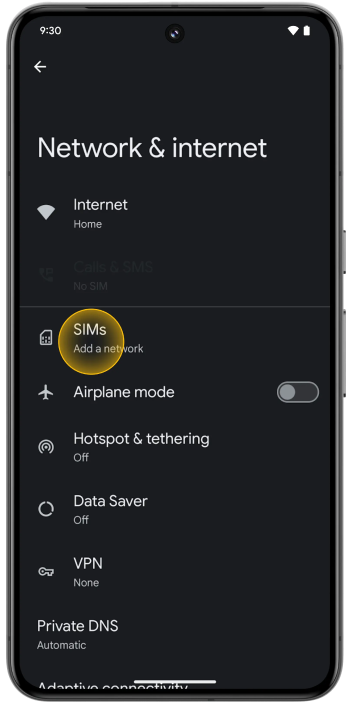
Google Pixel’s button is labelled as Add a network.
Moreover, Samsung’s page is called SIM card manager, and Google Pixel’s page is called Network & Internet instead of iOS’ Mobile Service. Never mind different brands – even before the last few updates, the iOS page used to be called Cellular or Mobile Data.

An iOS screenshot of our guide from 2023.
Generally, though, you just need to go to your network or mobile data settings page and look for eSIM-related buttons.
We can’t stress enough how important this is. Once you understand what to look out for, you can apply the same logic to any other device and might not even have to consult Google for help. One other method is to look for an EID on your device.
What is EID and how to check it?
EID stands for Embedded Identity Document. It’s a string of 32 numbers that is unique to each device. It’s used to identify the eSIM chip in a device. Meaning, if you can find an EID on your device, then your device can use eSIMs. There are a few ways to find your EID.
iOS
- Go to Settings
- Go to General
- Click on About
- A section for EID will appear if your device supports eSIM
Android
- Go to Settings
- Click on General
- Select Information
- A section for EID will appear if your device supports eSIM
Note that settings on Android devices might differ from brand to brand.
A general way to find your EID, regardless of OS or brand, is by dialling *#06# on your device. If an EID appears, then your device is eSIM-compatible.
I’ve done the manual checks but can’t install eSIMs; did I miss anything?
Ever wonder how telcos can offer devices with a heavily marked-down price tag? That’s because some of these devices come as network-locked or carrier-locked. In exchange for the discount, you’d have to use their service and theirs only. This type of deal usually comes as a contract, with the shortest being usually one year. Even when you complete the contract, the restriction might remain on your device.
Like with EID, there are a few ways to check your device’s lock status.
iOS
- Go to Settings
- Tap General
- Click on About
- Scroll down and select Carrier Lock
If your device is unlocked, you will see that the status reads No SIM restrictions.
Android
- Go to Settings
- Find Connections
- Select Mobile networks
- Click on Network operators
- Disable Select automatically
If you can find other providers listed under Available networks, then your device is unlocked. If only one network appears, then your device is network-locked.
Note that settings on Android devices might differ from brand to brand.
Using other SIM cards
This is an easier way of checking if you have a SIM card from another telco.
- Remove your primary SIM card and insert the other SIM card.
- Try placing a call or sending an SMS.
If you are able to do item number 2, then your device is unlocked.
But all is not lost; you can contact your provider to ask about your device’s status and even ask them to lift this restriction.
Any advice for non-compatible devices?
Purchasing a new device for one feature doesn’t make too much sense for a lot of us. I would be reluctant too. In fact, I was in that position. Don’t worry, some companies can make your device eSIM-compatible; think travel adaptors that “transform” your 3-pin plugs to 2-pin plugs.
5ber and eSIM.me are two of the well-known ones.
You will receive a physical SIM card with an eSIM chip in it. When inserted, your device will register it and your device will now work like other eSIM-compatible devices. In this case, however, you would need to refer to these companies’ installation guides instead of your device’s brand guide.
I’ve used 5ber’s SIM card on my incompatible phone and it’s amazing how well it functions. I got mine delivered by mail (it took around 1.5 weeks), put in their SIM card, installed their mobile app, and scanned my Eskimo eSIM QR code. The whole process was done literally in minutes and it only cost tens of dollars. What a small price compared to getting a brand-new device!
Note that having these SIM cards may not be able to bypass the lock set by your carriers or providers.
Conclusion
eSIM is truly a revolutionary invention. While only mid to high-range devices currently have this feature, many experts speculate its wide adoption sooner or later. Gone will be the days of switching physical SIM cards and we will take yet another step to a more digitalised world. If you’re interested in testing out this futuristic tech, why not take that step now and try it right away?
Eskimo offers competitive roaming plans for travellers, and we’re the first to offer 2-year, extendable and transferable data plans with no throttling and support personal hotspots. Plus, we’ve simplified eSIM installation by adding an in-app button for a direct, easier installation for your eSIM. We have coverage in 130 popular destinations in all the regions, and we’re only going to expand our network. If you’re planning a holiday or a business trip in the near future, try out our 500MB Global eSIM for free!
